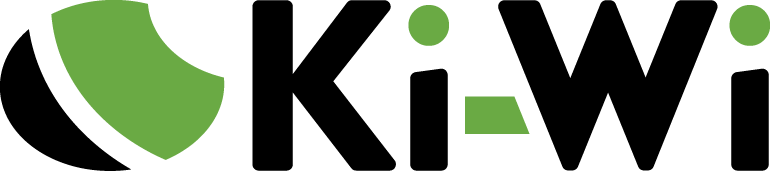New Version of Ki-Wi Signage: Transparent Background for Pictures
The latest version of Ki-Wi Signage comes with several useful features that generally improve your user experience. Set the background of your pictures to transparent — and get rid of the black or white square framing your pictures. Administer individual screens easily in the new service menu. Or choose in which folder you want to save your data in Ki-Wi Player for Windows.
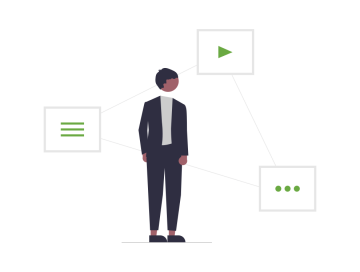
Transparent Background for Media Uploads
Background of any uploaded media (typically pictures or videos) can now be set to transparent. Your pictures or videos blend perfectly with the screen colour and are not framed by an unsightly black or white square.
Available for both Ki-Wi Player Windows and Ki-Wi Player Light. As usual, you can find detailed info in our documentation portal.
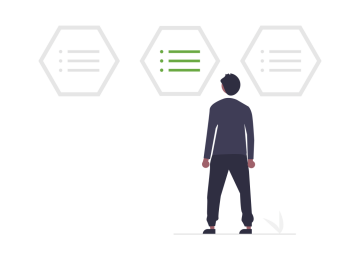
Service Menu
A new service menu in our Ki-Wi Player Windows app lets you administer your displays, kiosks or screens comfortably in one place. This tool enables you to overview devices status data, restart and shut down an application, restart the system or shut down a device.
The new service menu makes administration of a screen quicker and more comfortable — contrary to performing each operation directly in the device’s operation system. Learn more about the new service menu in our documentation portal.