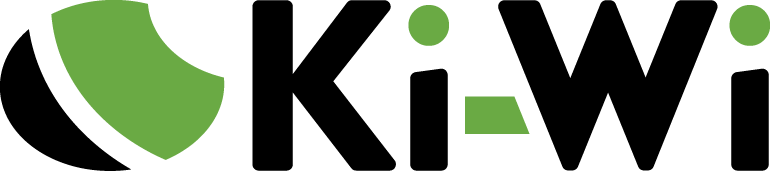Ki-Wi Signage: Synced Content on Multiple Screens
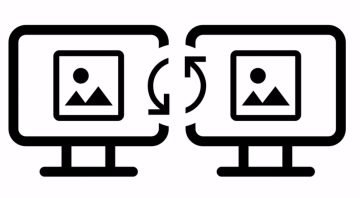
Managing multiple screens? Sync content on all devices with Ki-Wi Signage and make all your screens display identical content at the same time.
How To Sync Content
Utilise the playlist function to synchronise content for all your devices — upload your preferred playlist into each device and press play.
If a screen is turned on after its set playlist has already started, the displayed content synchronises with other devices automatically, starting at the same spot in the playlist as all the other screens.
Synchronisation is especially helpful when building video walls with multiple screens. For example, if you wanted to play a video on screens on one side of your video wall and another video on the other side, you’d struggle to achieve the desired unified effect without the sync function.

Demonstration of identical and time-synchronized content for the realization of LED shelftalkers by DEX Digi experience for the L'Oréal brand in the Notino store.
Unify Your Screens
To make your synced content spot-on, we recommend utilising screens of the same type (same brand, model, and firmware) and have all your media downloaded to one drive.
Synced content does work well for screens of various types; however, we cannot guarantee slight shifts in time, caused by diverse screen performance.
Want to Know More About Synced Content?
We dedicated an entire page to synced content in the info section of our website — where we explain all the details, prerequisites, manuals, and we also answer the most frequently asked questions.